The Onboarding Tab holds all candidates in the system where the candidate’s [Start Date] is in the future from [today’s date] and the candidate has been marked as [Complete]..
View Candidate Onboarding Information
Each candidates personal information is displayed on the [Personal Details] page, along with their timeline of events which displays the date appointed, the start date and when tasks are complete by the Candidate and Line Manager.
To view more information, simply navigate through the tabs within the individuals page.
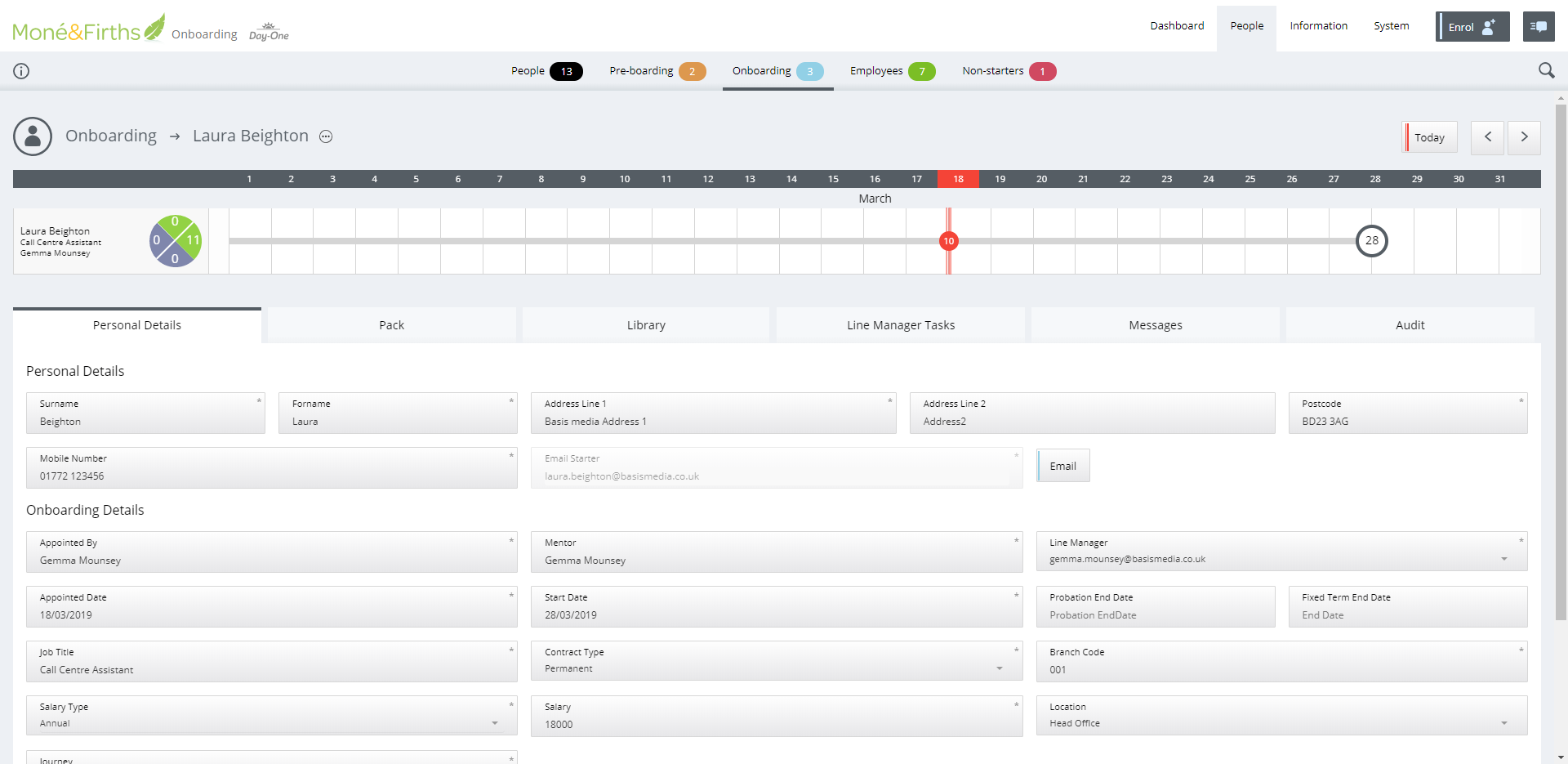
View Assigned Pack Information
To view any item that has been assigned to a new hire within a pack, a control panel user should access the new hires record and click on the Pack tab.
Here a list of items will be presented:
Control Panel Users have the ability to:
- View documents (edit and replace)
- Override the task
- Create new task
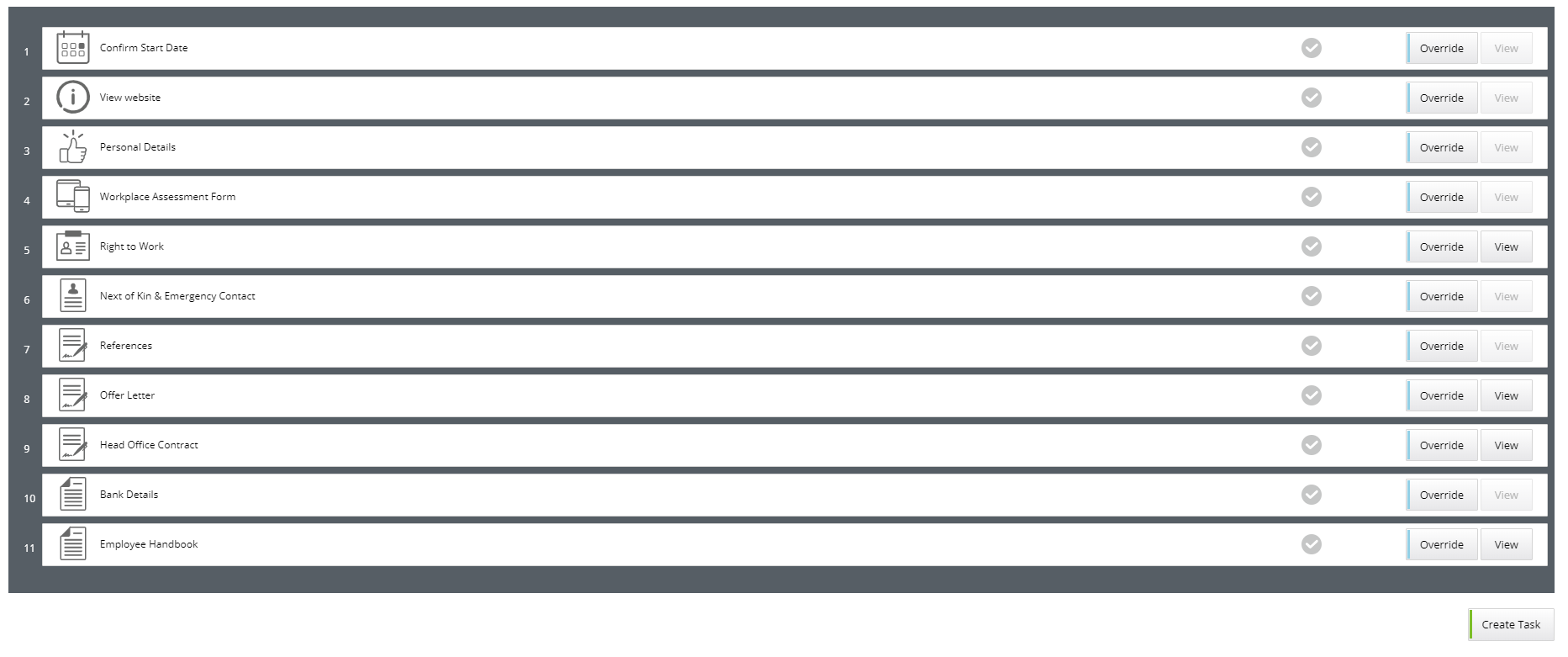
Offer and Contract Documents
Before completing a new hire and moving them from preboarding to onboarding, the Control Panel user should check the pack information is correct.
To check Offer or Contract documents, click ‘view’ against the task

A pop up box will appear with the following options:
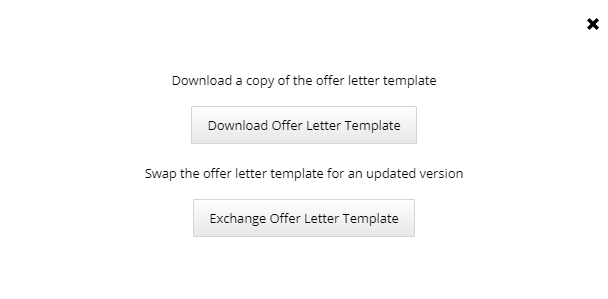
Download
Will download a copy of the document onto the users computer
- The document will have the correct mailmerge information displayed
Exchange
Another window will appear to give the user the following options. The user will download the original document from the system, make any amends and then re-upload the document against the candidate record
- The document will now have overridden the original information
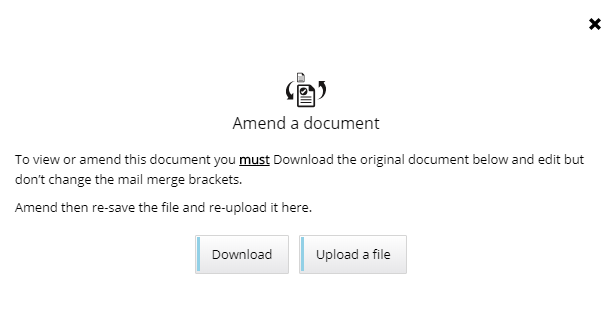
Managing the Candidate > Making Changes
When the candidate starts to complete their Tasks on the Front End Website, they have the opportunity to advise if any of the information is incorrect. This could be a Start Date, the contract type, spelling of name and so on.
To correct any information when the Candidate is in Onboarding, simply update the information in the Control Panel and click [Save].
A pop up will appear if the information you have changed is linked to a mail-merge field as part of any of the Tasks:
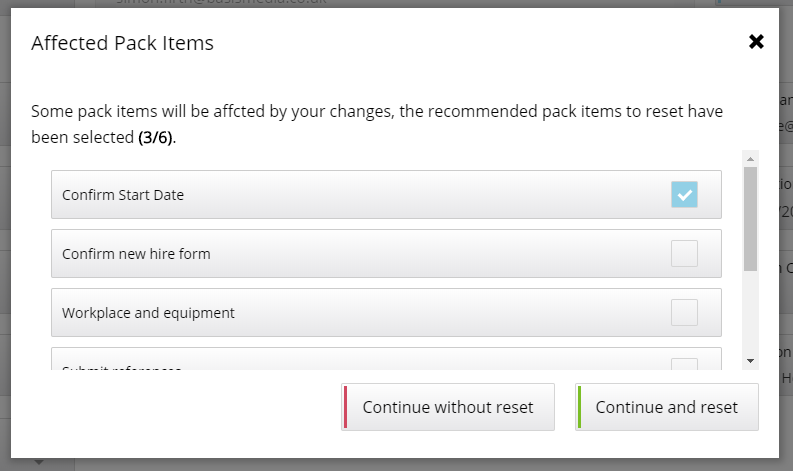
Check that the correct Tasks are ticked –
Example:
if you change a candidates [Forename], 3/6 tasks will be highlighted:
- Confirm Details
- Sign Contract
- Workplace & Equipment Form
You will need to [Continue and reset] the tasks that are associated with the change.
An email will be sent to the candidate asking them to log back into the system to complete their outstanding tasks.
Re-Send Welcome Email
If a candidate reports that they have not received the Welcome Email, firstly check the Audit to see if there is an entry for the Welcome Email being sent:
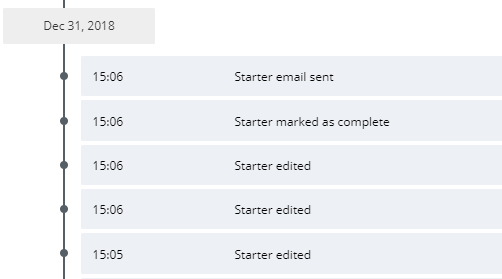
Ask the candidate to check their SPAM folders, to ensure that this has not been filtered/captured by the email server.
You can re-send the Welcome Email via the control panel by clicking on the [***] next to the candidates name in the personal details area within the CP
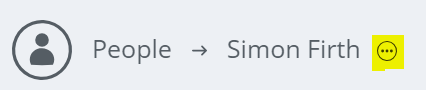
The options will be presented in a pop up:
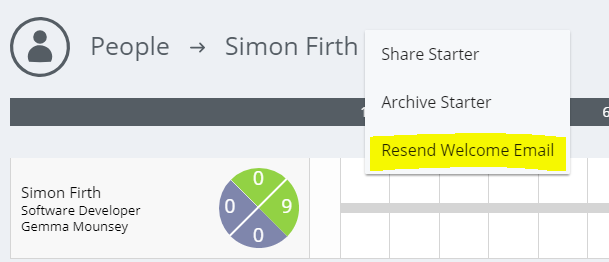
Click [Resend Welcome Email] and the email will be sent to the candidate
New Hires may have [Tasks] to complete as part of their Onboarding Journey which will be listed in their individual details within Onboarding under the [Tasks] section.
Tasks include:
- Personal Details
- Confirm Start Date
- Sign Contract
- Confirm New Hire Form
- Workplace and equipment
- Confirm References