On this page you can create, search, view, edit and delete appointments.
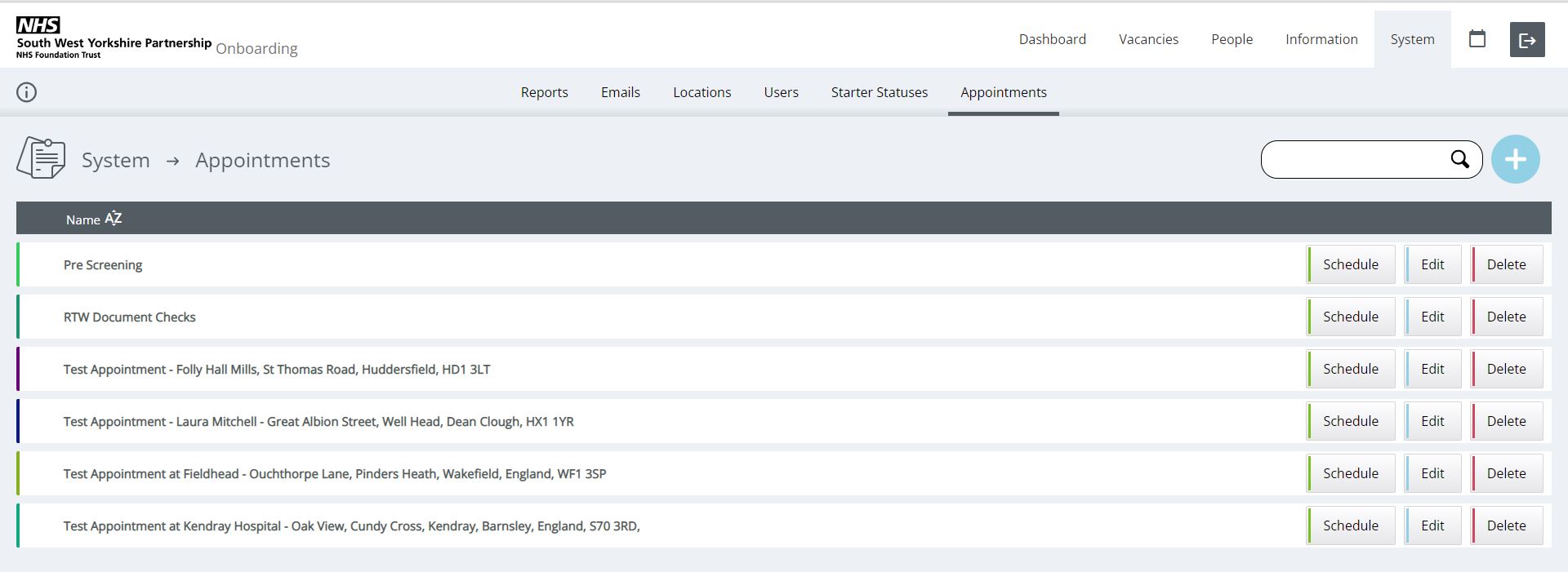
Create an appointment
Click on the blue (+) button and a pop up will appear. Add the appointment type name and select a colour (this is to distinguish the different types of appointment you may have).
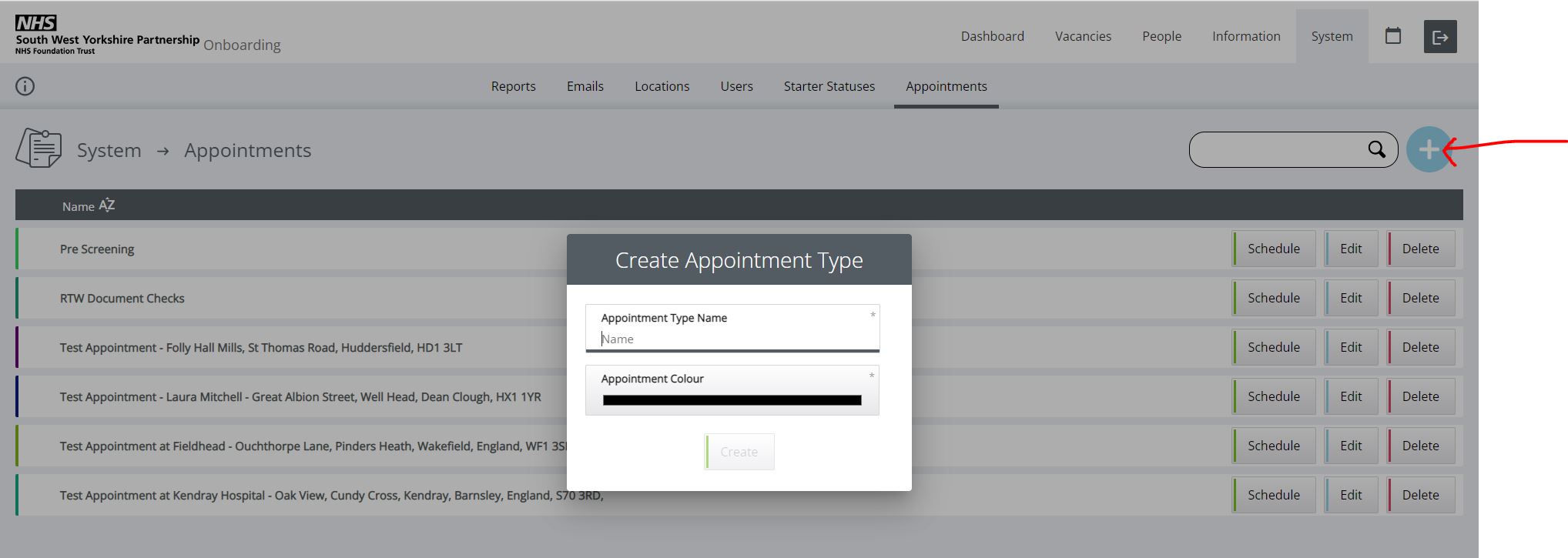
Schedule an appointment
Click on [Schedule] and a pop up will appear. Click on the blue (+) to add a schedule. Complete the information & Save.
Note: You can block certain days out of the calendar, such as Bank holidays for the year using this function.
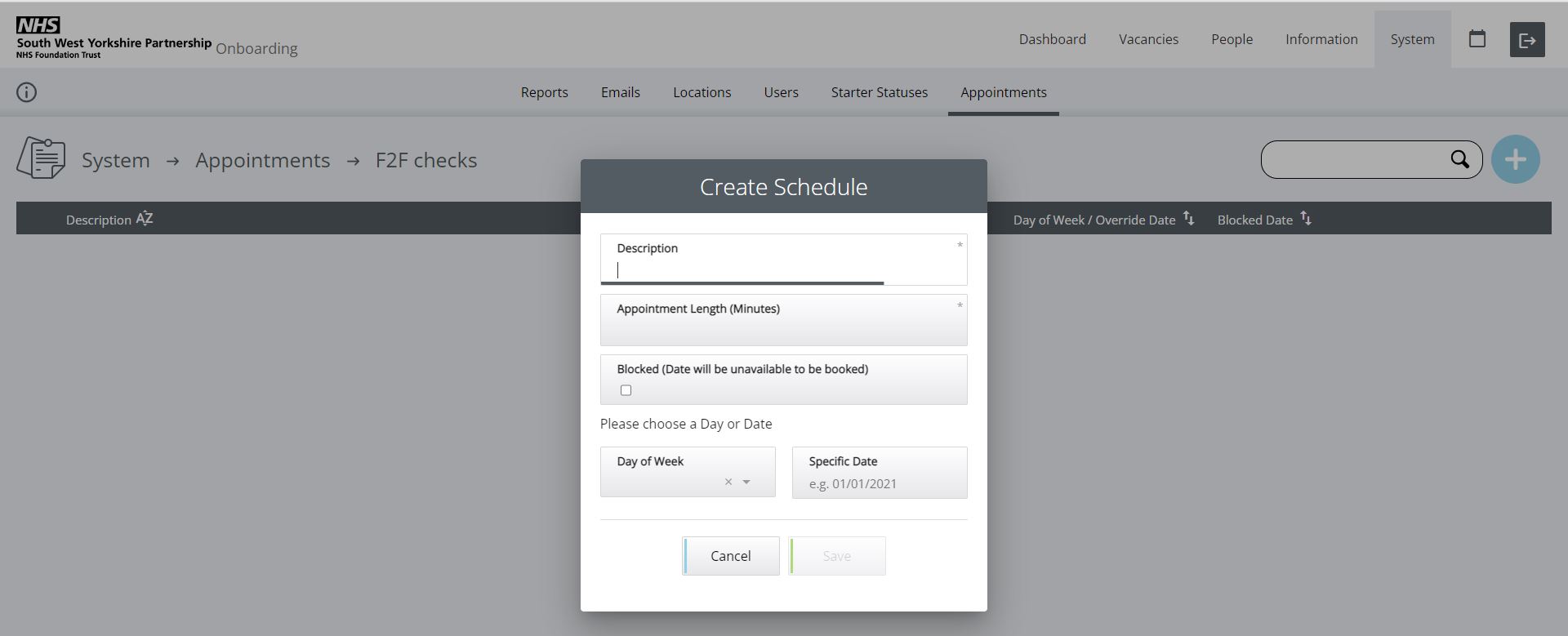
Build up your schedule of appointments (example below).
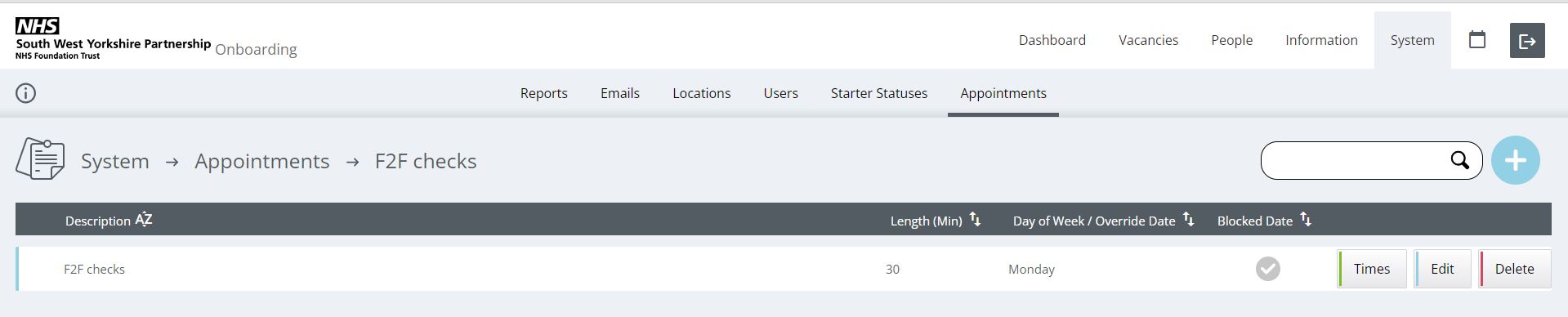
Add Specific Times
Click on the [Times] button, then click on the blue (+)
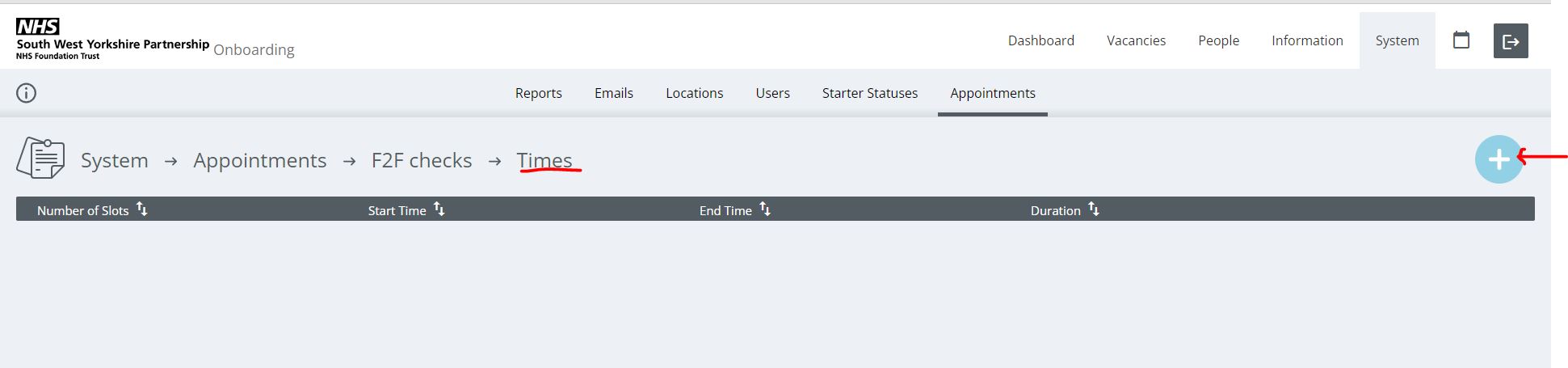
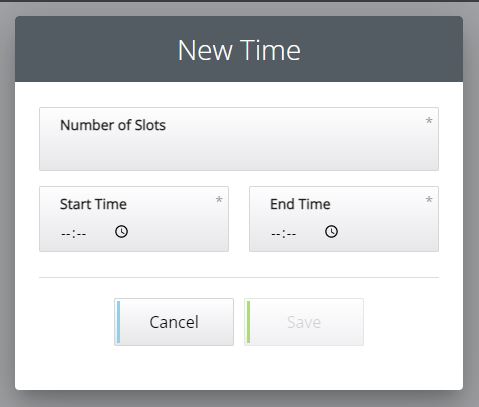
Hint: In the description add extra information such as:
- Appointment (am)
- Appointment (pm)
- Bank Holiday (Date Blocked 2022)
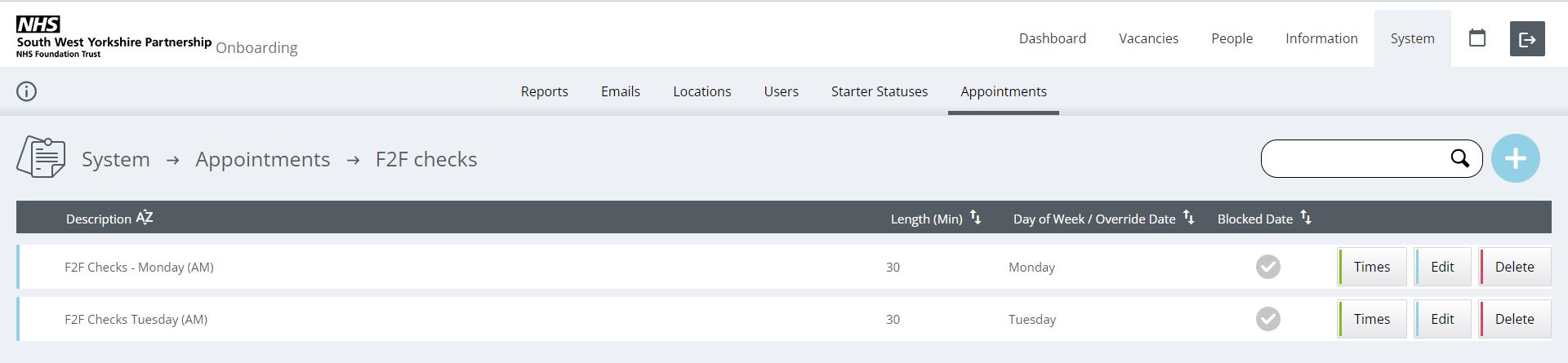
Creating an Appointment for a candidate
In the candidates profile, there is an ‘Appointments’ tab, here you can create, manage, delete appointments.
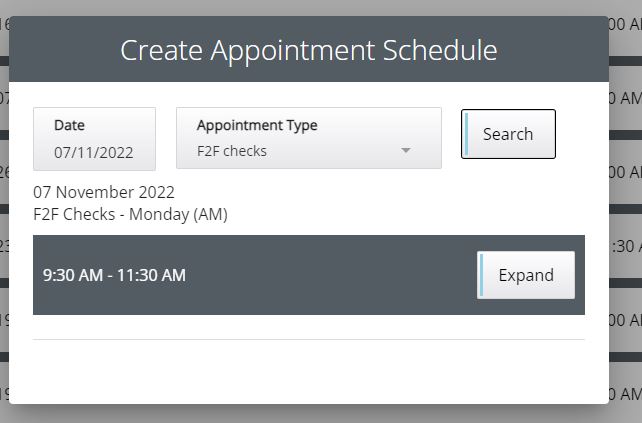
click expand to view options:
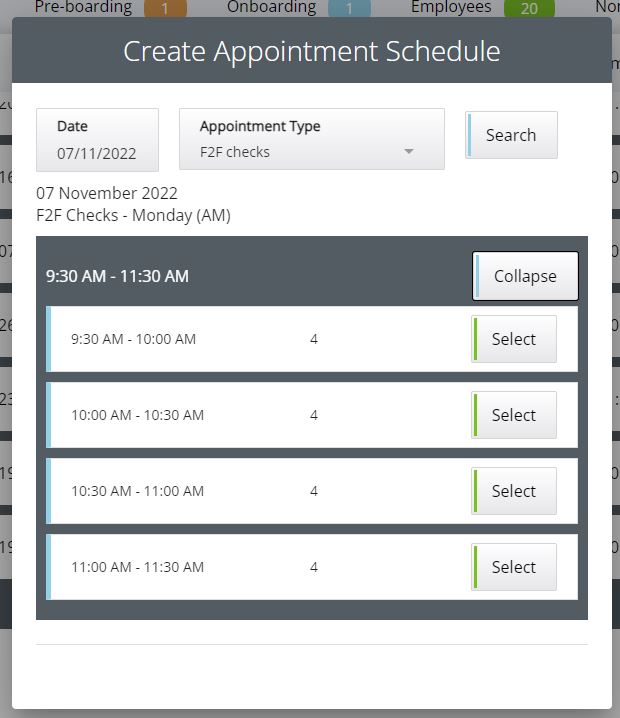
Select the appointment and this will now appear on the candidate record and send the candidate an invite via email
