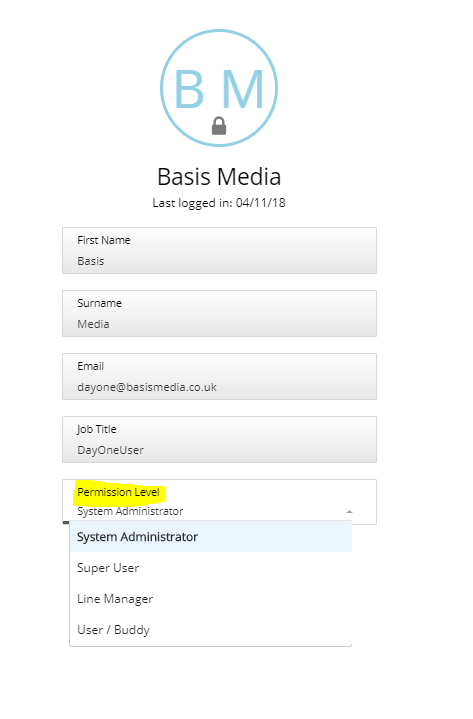![]()
This controls the user permission/levels of users.
User Levels
There are 4 user levels available within Day-One:
- System Administrators
- Super Users
- Line Managers
- User/Buddy/Mentor (Same functionality as Line Manager)
The following matrix applies for user permissions in Day-One:
|
Module / Area |
User Role | |||
| System Admin | Super User | Line Manager | User | |
| Dashboard (All OB Candidates List) | X | X | ||
| Dashboard – Line Manager List of own candidates only) | X | X | ||
| People Tab – People > List (All Candidates) | X | X | ||
| People Tab – Pre-boarding > List (All Candidates) | X | X | ||
| People Tab – Onboarding > List (All Candidates) | X | X | ||
| People Tab – Employees > List (All Candidates) | X | X | ||
|
People Tab – Non-Starters > List (All Candidates) |
X | X | ||
| People Tab – People > List (Restricted to own ) | X | X | ||
| People Tab – Pre-boarding > List (Restricted) | X | X | ||
| People Tab – Onboarding > List (Restricted) | X | X | ||
| People Tab – Employees > List (Restricted) | X | X | ||
| People Tab – Non-Starters > List (Restricted) | X | X | ||
| People Tab – People > Individual Details (All) | X | X | ||
| People Tab – Pre-boarding > Individual Details (All) | X | X | ||
| People Tab – Onboarding > Individual Details (All) | X | X | ||
| People Tab – Employees > Individual Details (All) | X | X | ||
| People Tab – Non-Starters > Individual Details (All) | X | X | ||
| People Tab – People > Individual Details (Restricted) | X | X | ||
| People Tab – Pre-boarding > Individual Details (Restricted) | X | X | ||
| People Tab – Onboarding > Individual Details (Restricted) | X | X | ||
| People Tab – Employees > Individual Details (Restricted) | X | X | ||
| People Tab – Non-Starters > Individual Details (Restricted) | X | X | ||
| Information Tab – Task Builder | X | X | ||
| Information Tab – Pack Builder | X | X | ||
| Information Tab – Library Books | X | X | ||
| Information Tab – Libraries | X | X | ||
| Information Tab – Line Manager Tasks | X | X | ||
| System Tab – Emails | X | X | ||
| System Tab – Locations | X | X | ||
| System Tab – Users | X | |||
| Enrol | X | X | ||
| Notifications | X | X | X | X |
View User
Existing users will be listed under the user group headings – click [view] to see details
CP users can see wen a user last logged into the system on this page
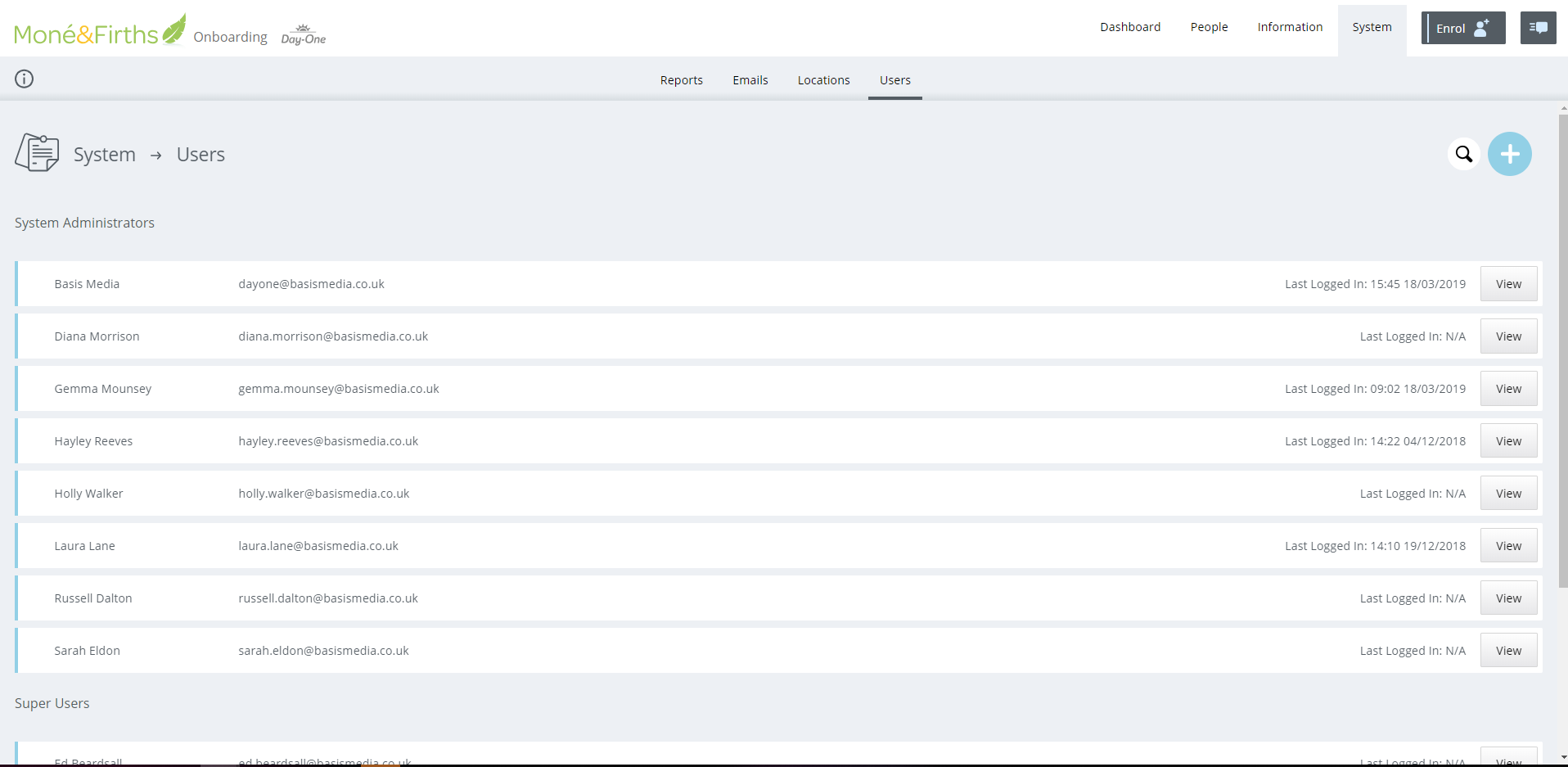
Add User
Add a user by clicking on the [+] icon

A new page will open where the user adds the new user information and user permission level
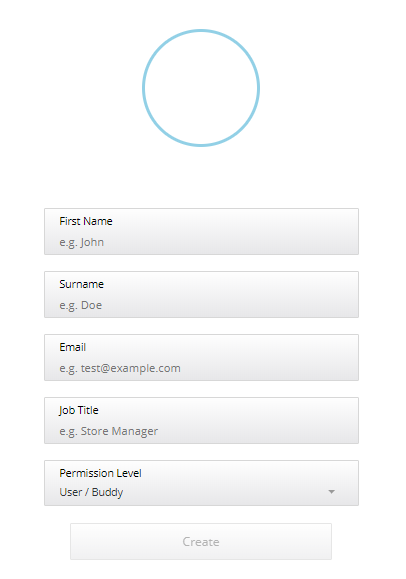
Reset Password (Control Panel User)
To reset a users password, click into the user and click [Reset Password] and a link will be emailed to the user
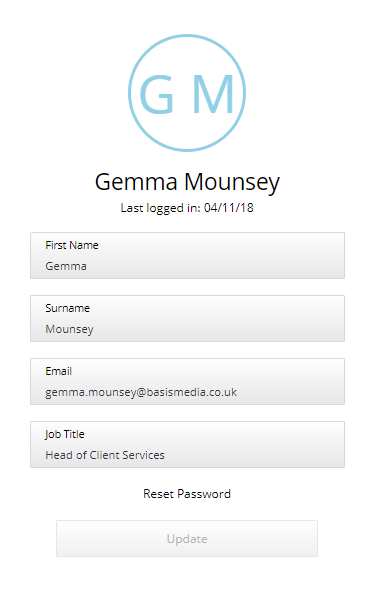
Re-Assign User Permission Level
Click into a user and change the Permission Level using the drop-down
NOTE: only Super Users can perform that action