Document
![]()
The [Document] Task allows users to add a document that has mail-merge functionality to add in a new hires personal details.
There are 3 x document types to select:
- Offer
- Contract
- Document
The tasks all work in the same way, but have been created to make it clear to the user creating the Task, which one should be used when multiple documents are being created.
Documents tasks may require the user to check:
- Formatting the mailmerge fields
- Previewing the mailmerge fields
- Preview task overlay info
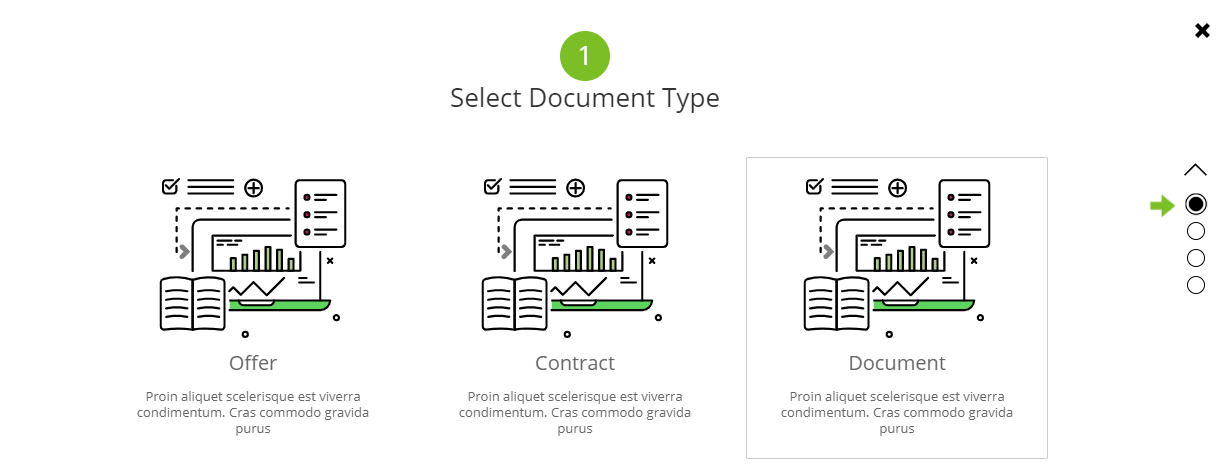
Step 2 – Task Setup
The Task Setup Page will appear. Here you need to add the Task Title, Icon associated with the task, Internal Task explanation, instructions to the candidate and what happens to the task on completion (i.e. if a form has been complete, where should it be sent internally/externally?)
NOTE: Basis will need to set up any SFTP, Email or API’s for the tasks in the setup phase.

If the Task is to be sent to a recipient, this needs to be configured with the Supplier at set up.
The options we have to present the tasks to a recipient are:
1: Email
We take the completed document (or the serialised model of the form if no completed document exists for the task) and send via email to an email address they have provided and Basis have set up in their DayOne system.
2: SFTP
We take the completed document (or the serialised model of the form if no completed document exists for the task) and send via SFTP to server using some details (from, to, subject, body etc) they have provided and Basis have set up in their DayOne system.
3: API
We take the serialised model of the form and send to an API using some details they have provided and Basis have set up in their DayOne system. Note that the we just send up the model, no mapping, no extra fields, etc, just exactly the completed Task model.
Add document
To add a document into the task, the user can either:
- Select a previous document
- Upload a file
NOTE: So that the document can be used within the task, the user must pre-format/edit any mail merge fields exactly to match those available in the system:
Top Tip
Email – 1 Bracket
Documents – 2 Brackets
{{Starters-Forename}}
{{Starters-Surname}}
{{Starters-Town}}
{{Starters-Postcode}}
{{Starters-ContractType}}
{{Starters-BranchCode}}
{{Starters-LineManagerJobTitle}}
{{Starters-LocationName}}
{{Starters-LocationCode}}
{{Starters-LocationStreet}}
{{Starters-LocationTown}}
{{Starters-LocationPostcode}}
{{Starters-Mentor}}
Note: {{Signature}} pulls through the digital signature when a candidate has e-signed the document
Example Doc:
Once the document has been formatted with the mail merge fields, [upload] into the task.
The system will auto-match any fields within the document
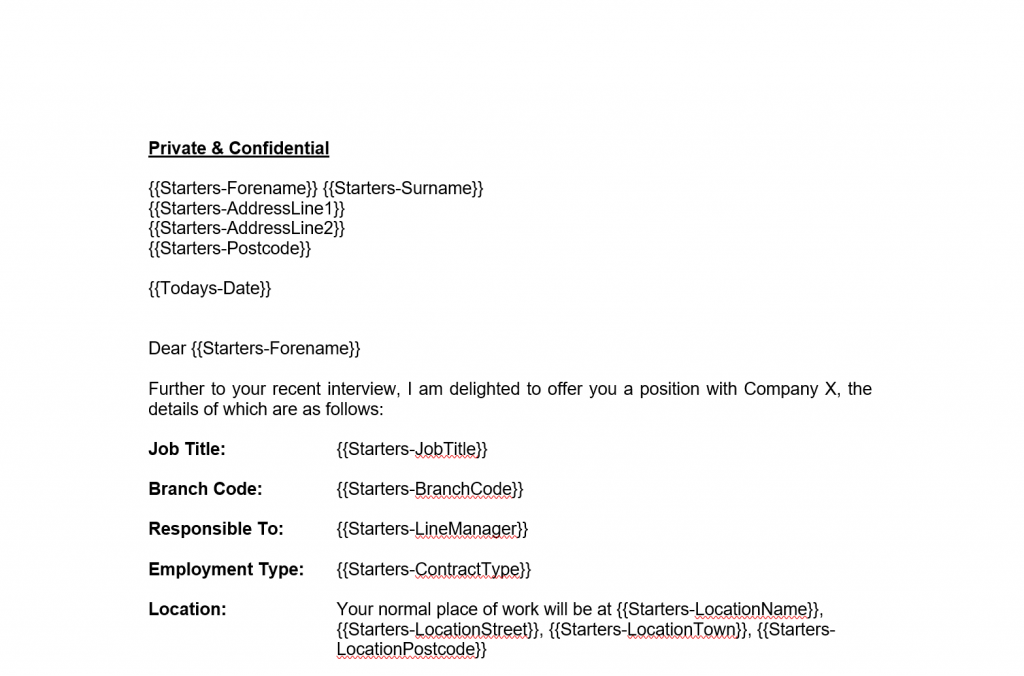
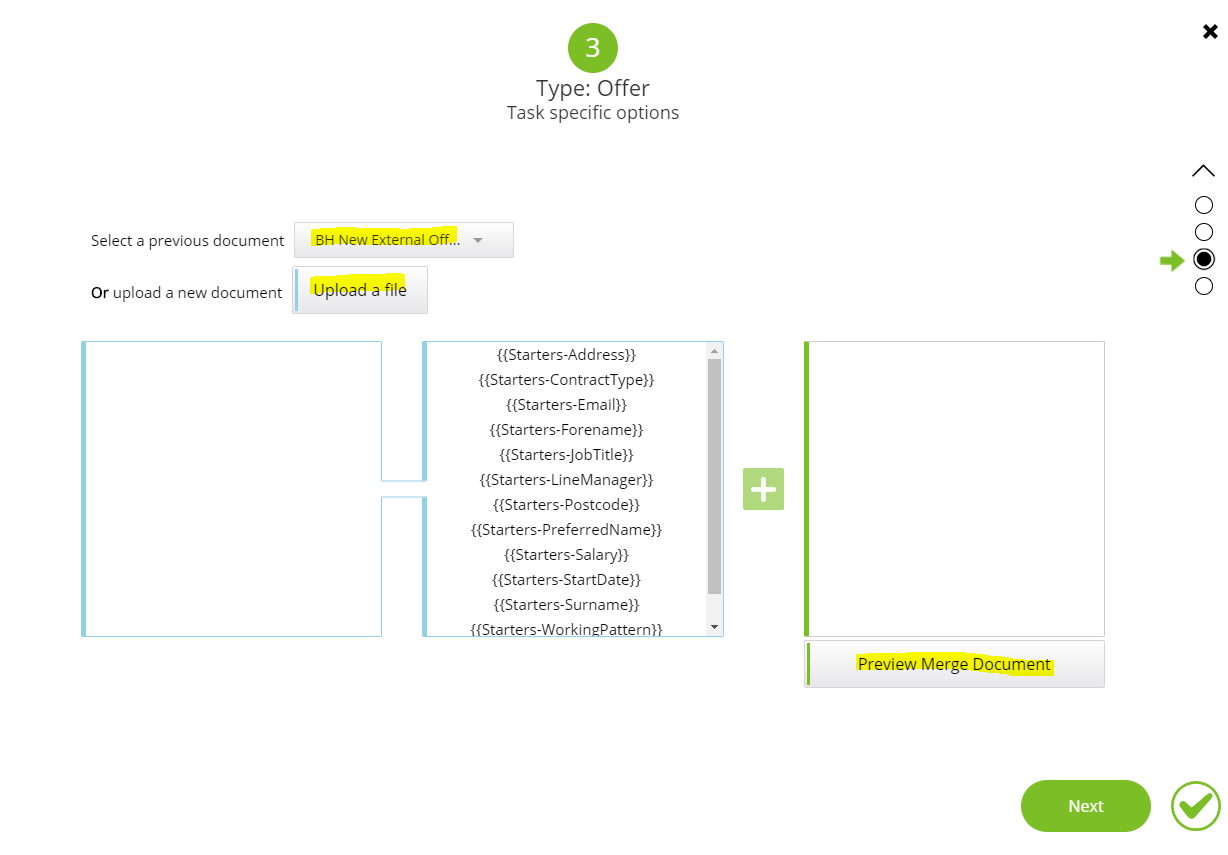
When the system correctly identifies and matches the mail merge fields, they will appear on the right-hand side of the page (with the green line against the box)
If the system cannot find a match for any of the mail merge fields, then the data will be displayed in the left-hand box.
If there are any items that did not match, the document will need re-editing and re-uploading into the system.
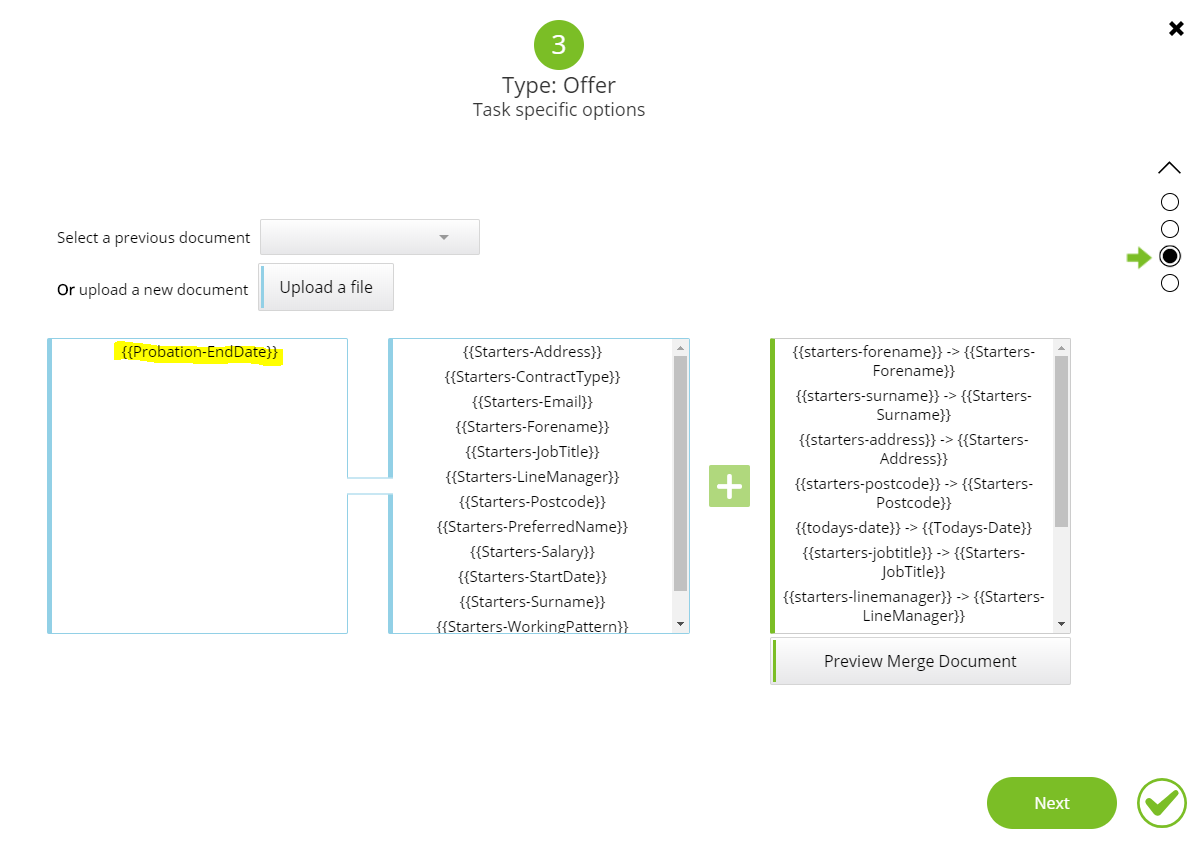
Preview merge document to check by clicking on [Preview Merge Document]:
Example:
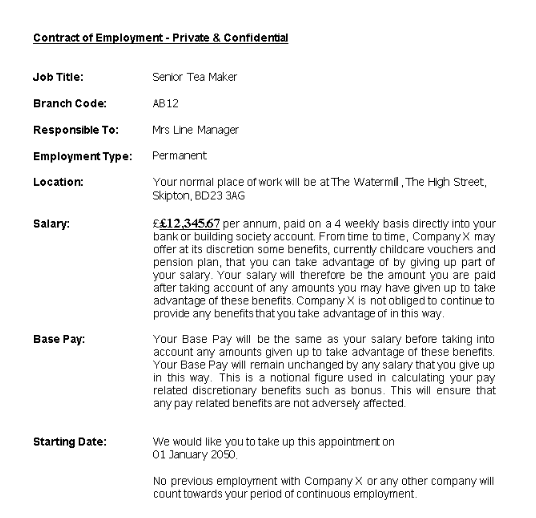
Preview Task Overlay
in the task overlay, the user will check all spellings and layout of information contained as this is what the candidate will see on the front end website
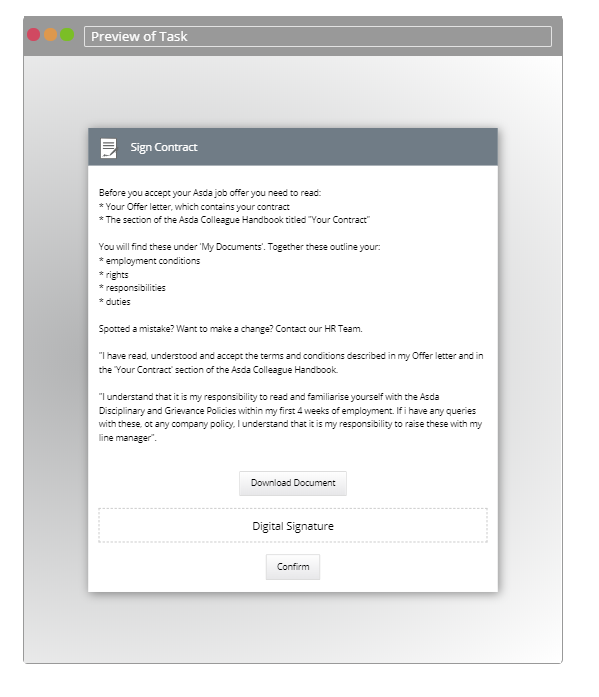
Click [Save] and the task will be available in the Task List and can be added to a Pack for new hires to complete via the onboarding website.