Form
This task allows the control panel user to create a form within a task overlay for the candidate to complete.
Step 1 – Click on the icon
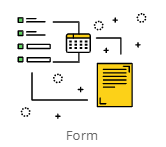
Step 2 – Task Setup
The Task Setup Page will appear. Here you need to add the Task Title, Icon associated with the task, Internal Task explanation, instructions to the candidate and what happens to the task on completion (i.e. if a form has been complete, where should it be sent internally/externally?)
NOTE: Basis will need to set up any SFTP, Email or API’s for the tasks in the setup phase.
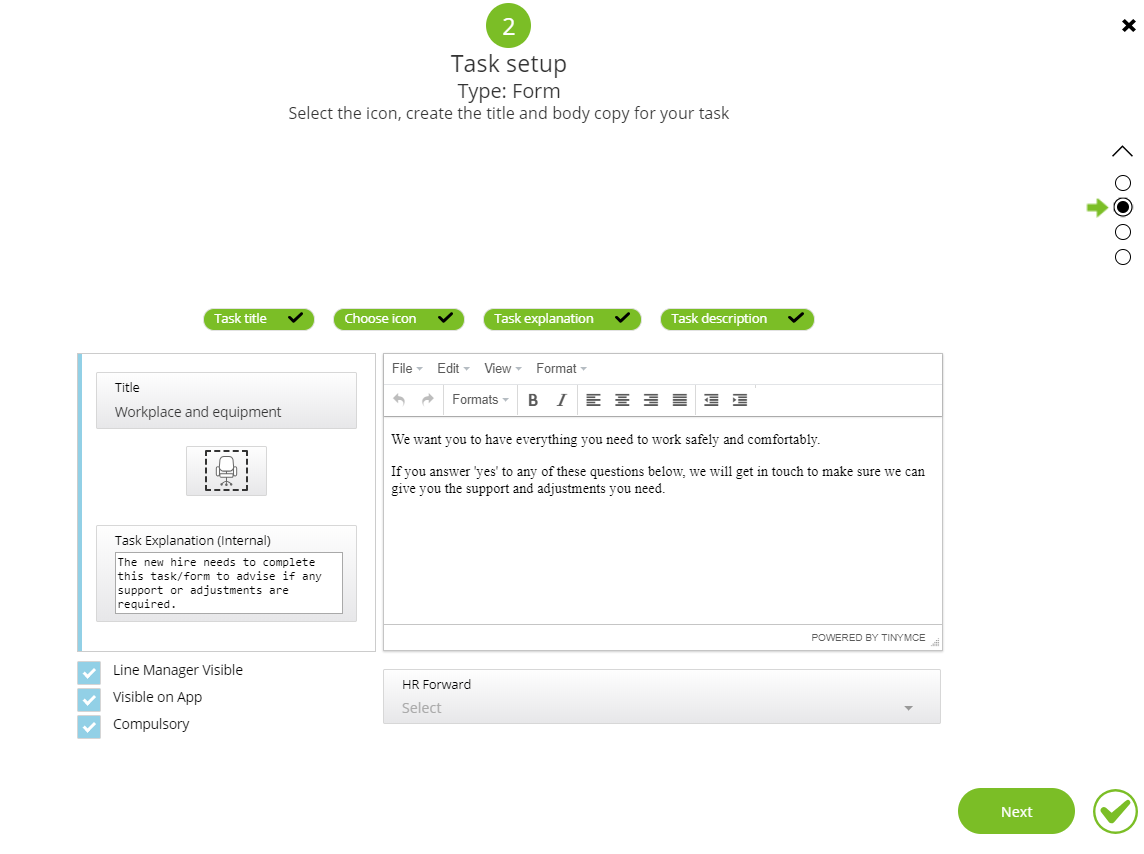
If the Task is to be sent to a recipient, this needs to be configured with the Supplier at set up.
The options we have to present the tasks to a recipient are:
1: Email
We take the completed document (or the serialised model of the form if no completed document exists for the task) and send via email to an email address they have provided and Basis have set up in their DayOne system.
2: SFTP
We take the completed document (or the serialised model of the form if no completed document exists for the task) and send via SFTP to server using some details (from, to, subject, body etc) they have provided and Basis have set up in their DayOne system.
3: API
We take the serialised model of the form and send to an API using some details they have provided and Basis have set up in their DayOne system. Note that the we just send up the model, no mapping, no extra fields, etc, just exactly the completed Task model.
Step 3 – Select the input type using the drop-down option on the left and add the questions and answer options for each question.
Note: If you have a reoccurring questions and you require the completed output to be sent via CSV or any other means to a folfer/file etc you must differentiate the questions as the system cannot:
EXAMPLE:
Q: If you have answered ‘yes’ please give more information here
Would have to be:
Section 1 – If you have answered ‘yes’ please give more information here
Section 2 – If you have answered ‘yes’ please give more information here
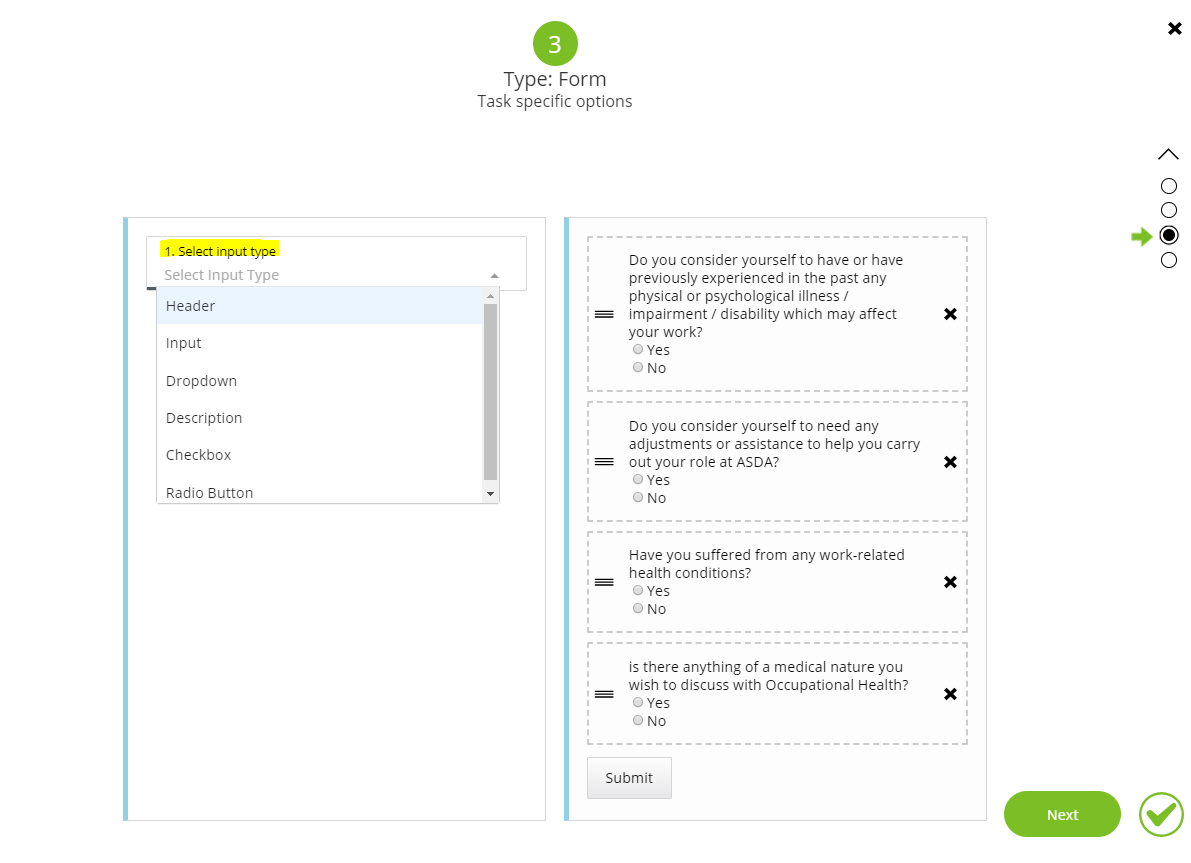
Example – Radio Button:
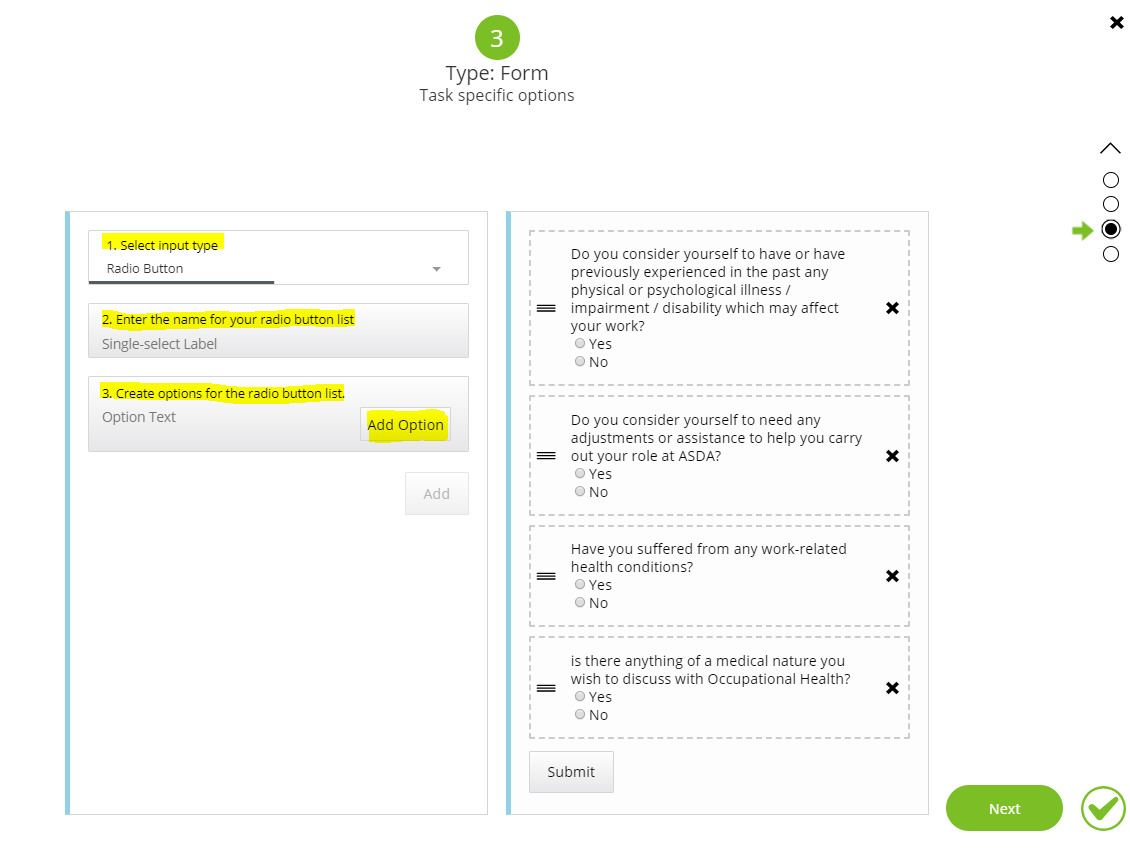
The user can drag and drop the questions into the correct order
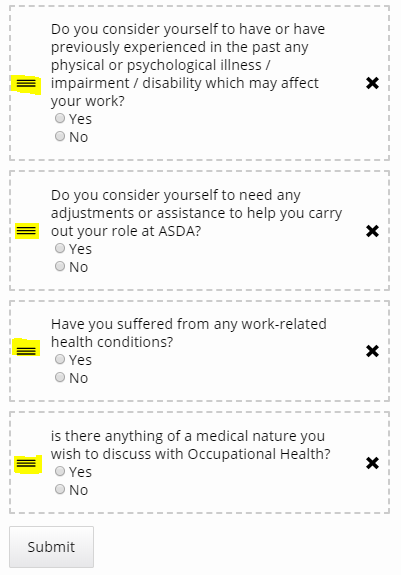
Step 4 – Preview the form
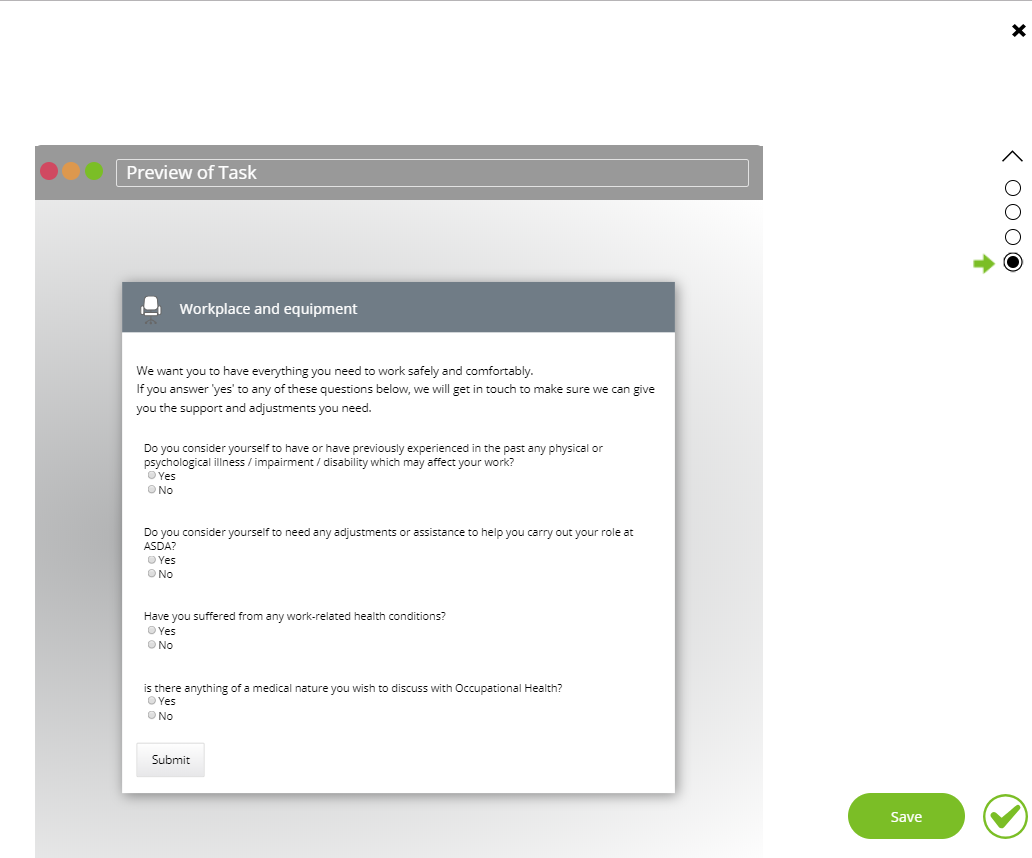
Click the up arrow to edit the task, or [Save] to continue.
The task will now be available in the Task List and can be added to a Pack for new hires to complete via the onboarding website