Start Date
This task allows the candidate to confirm that the start date that has been added into the control panel under their Personal Details is correct.
Step 1 – Click on the icon
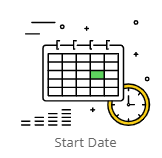
Step 2 – Task Setup
The Task Setup Page will appear.
Here you need to add the Task Title, Icon associated with the task, Internal Task explanation, instructions to the candidate and what happens to the task on completion (i.e. if a form has been complete, where should it be sent internally/externally?)
The New Hires start date will be added into the [Enrol] section of the control panel and is available in this task as a mailmerge item: {{Starters-StartDate}}
NOTE: This must be spelt correctly to ensure that the mailmerge can pull the data through
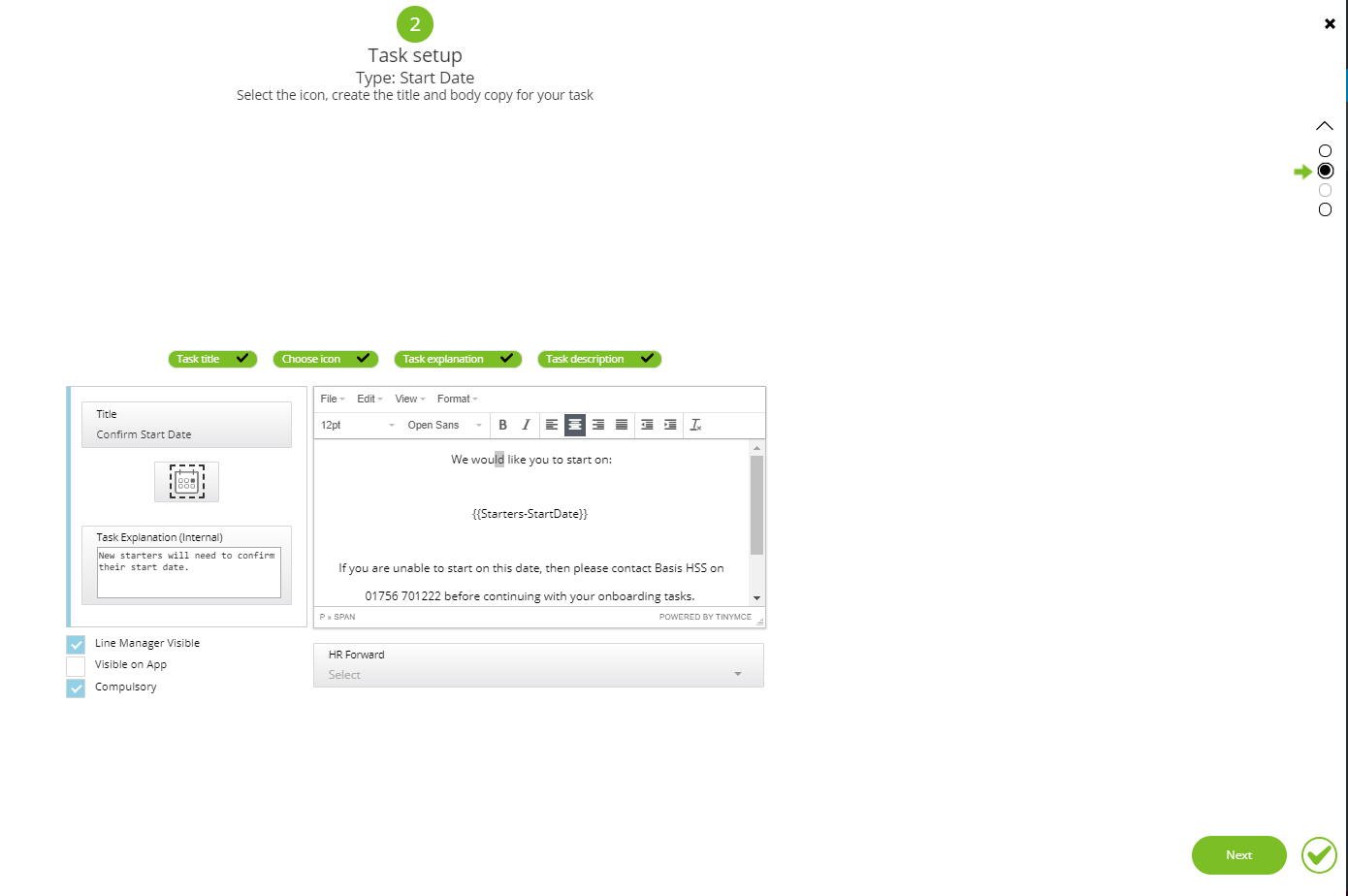
NOTE: Basis will need to set up any SFTP, Email or API’s for the tasks in the setup phase.
If the Task is to be sent to a recipient, this needs to be configured with the Supplier at set up.
The options we have to present the tasks to a recipient are:
1: Email
We take the completed document (or the serialised model of the form if no completed document exists for the task) and send via email to an email address they have provided and Basis have set up in their DayOne system.
2: SFTP
We take the completed document (or the serialised model of the form if no completed document exists for the task) and send via SFTP to server using some details (from, to, subject, body etc) they have provided and Basis have set up in their DayOne system.
3: API
We take the serialised model of the form and send to an API using some details they have provided and Basis have set up in their DayOne system. Note that the we just send up the model, no mapping, no extra fields, etc, just exactly the completed Task model.
Step 3 – Preview the Task Overlay
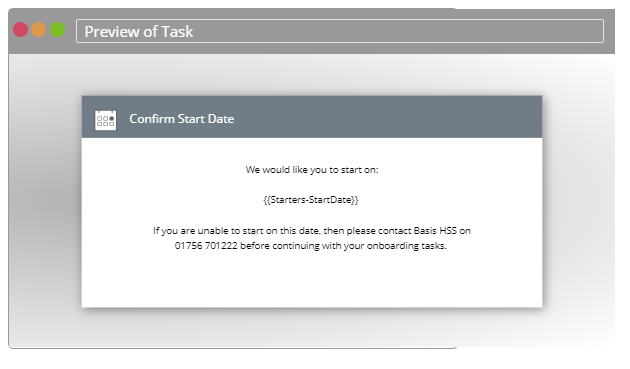
Click [Save] and the task will be available in the Task List and can be added to a Pack for new hires to complete via the onboarding website.